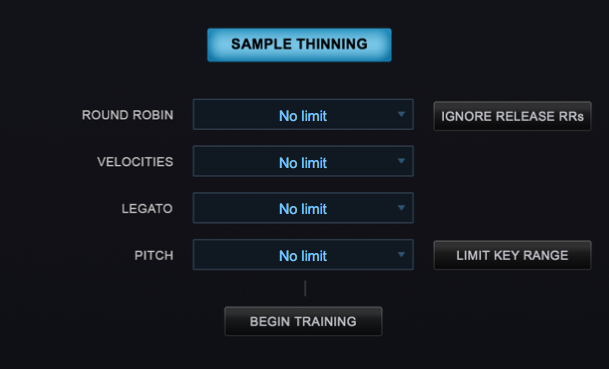The vast majority of Omnisphere Patches will play comfortably within your host, without over-stressing the computer’s CPU or memory. However some Patches employ sophisticated effects or large numbers of streamed samples, and those may require special attention. If your system is not configured properly, streaming some Patches may not be fast enough and may produce audio glitches. Additionally, some Patches use CPU-intensive FX units which might result in CPU overload, which can cause audio glitches. For this reason, we have included a number of memory management features that you can enable in Omnisphere to help manage your computer’s resources.
This section describes actions you can take to minimize audio glitches and CPU overload. You should consider all the actions listed, but note that some actions may not be appropriate for your circumstances. The actions are listed in roughly the order you should consider them—starting with the easiest and highest payoff actions. In some situations, you may need to perform several of these actions to remedy CPU overload issues.
Enable Sample Thinning
Sample Thinning is an important concept in Omnisphere, and allows Soundsources, Patches, and Multis to load with fewer samples, using less system memory and CPU.
When Omnisphere is loaded with a large number of samples, CPU overload or streaming issues may arise. This is most likely to happen when multiple large sample-based Patches have been loaded into multiple Parts, or when using patches originating from the Keyscape instrument. In these situations, if you encounter audio glitches related to streaming, the first step is to thin the samples. Thinning only helps for sample-based patches: it has no effect on synth-based patches.
The first thing to try is to enable Thinning by turning on the Lite Version button at the bottom of the Full Patch Browser window.

An alternative way to thin sample-based Patches is with the SAMPLE THINNING button in the Soundsource Zoom page. Select the THIN tab to access the SAMPLE THINNING page where you have detailed control of exactly how the samples are thinned.
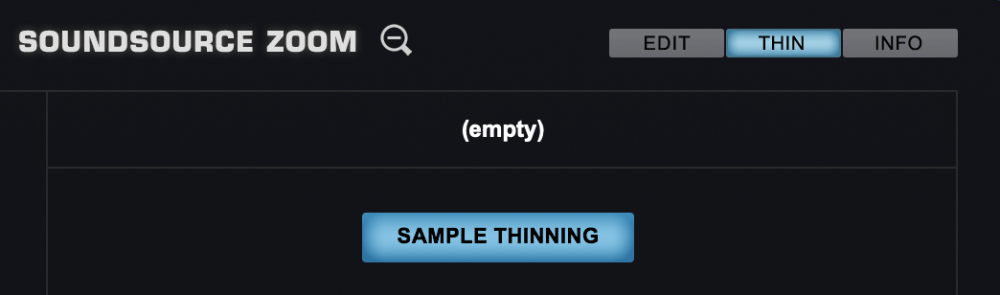
There are four types of Sample Thinning available; Round Robin, Legato, Velocities, Pitch Limiting and Training.
Please see the Soundsource Zoom Thinning chapter for further details.
Alternatively, if you are using Keyscape Patches in Omnisphere, you can use the THINNING button on Keyscape’s Settings Page. This will reload the Patch with a reduced number of samples. The thinned versions of the Patches have been optimized to maintain the highest possible quality for each sound. The THINNING button can also be locked, ensuring that all Keyscape Patches load the thinned version automatically.
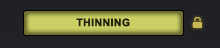
Limit Voices
While Omnisphere allows up to 64 notes to be played simultaneously, not all sounds require a lot of polyphony. You can adjust the maximum number of notes with the Voices menu on the Main Page. High values can put tremendous demand on the CPU, so reducing the Voices limit can significantly reduce CPU usage. Reducing “Voices” to 16, or 10, or even fewer is an early action you should take to eliminate CPU overload.
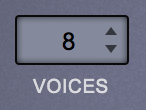
Terminate Other Applications
When using Omnisphere, it is prudent to terminate all non-essential applications except your host application. Each application consumes CPU power and RAM memory, and indirectly reduces the capabilities of the host. Terminate as many applications as you can, including browsers, mail tools, etc. Your computer may also be running several “background” applications, such as disk backup utilities and anti-virus utilities. These background applications also consume CPU and RAM. Background applications can be discovered by using the Activity Monitor (Mac) or Task Manager (Windows). Use the CPU tab to sort by % usage and search for background applications. Disable or terminate them while you are running your host.
Increase Host Buffer Size
Performance and CPU load with all virtual instrument plug-ins are sensitive to the host’s audio buffer size—particularly with an instrument as powerful as Omnisphere. If your song is overloading the CPU, the host’s CPU meter should indicate an overload condition and the host should notify you via a message. In this situation, audio glitches will likely occur. One solution is to increase the host’s audio buffer size. Increasing the buffer size diminishes the CPU load and reduces audio glitches, but at the price of increasing latency. A buffer size of 256 is usually a good compromise between good performance and acceptable latency, but a larger value can help if you need more CPU power. You set the host buffer size in the host, not in Omnisphere. Each host has a unique process for setting the buffer size, so consult your host’s documentation for details. For example, the Logic host uses the Preferences-Audio-Devices page, and the buffer size menu appears like this:

The Ableton Live host uses the Preferences-Audio page to set its buffer size, which looks like this:

Check Host Sample Rate
Omnisphere has been designed for optimal playback at 44.1k or 48k sample rate. If a host’s project sample rate is higher than this (88.2k, 96k, 192k, etc) it can significantly reduce Omnisphere’s performance, without any real sonic benefit. In fact, certain Patches may not play correctly at higher sample rates. We recommend keeping your host’s sample rate at 44.1KHz or 48KHz for the optimal experience with Omnisphere. Each host has a unique process for setting the sample rate, so consult your host’s documentation for details—typically it is within the host’s Preferences page.
Disable Effects
Disabling some effects—particularly reverb effects—may greatly reduce CPU load. Effects are disabled in the FX Pages by clicking on the blue oval that contains the effect name. In the example below, the PRO-VERB effect is off, and the PRO-PHASER and RETROPLEX effects are on.

Prefer Common FX Rack Over A/B/C/D Racks
Using Common racks whenever possible is a great way to save CPU power. Instead of loading separate delay units into each Layer FX Rack, try sharing a single unit in the Common or Aux FX Rack.

Sharing FX with Aux Racks
When using FX like reverbs, it’s often better to place the reverb in an Aux Rack, instead of as an Insert. There are times when several sounds need reverb, and instead of inserting 6 reverbs into 6 individual Parts, you can instead place only one reverb on an Aux Rack and then use the Aux Sends to send all six sounds to the single reverb unit. This is far more efficient on the CPU.
Turn Unused Aux Sends Off
If you are not using the AUX Sends on the Mixer Page, make sure all of them are OFF (all knobs turned fully counter-clockwise). When all of the Aux Sends are OFF, the entire AUX system is disabled, saving CPU power. If any of the Aux Sends is ON, the entire Aux Send system on all Racks and Parts is enabled, even if no audio is passing through. View the Aux Sends on the MULTI MIXER page. If you are not using Aux effects, the knobs should look like this:

Adjust Unison and Granular
When using Unison and Granular, the Depth sliders control the number of simultaneous voices that are playing, and can have a big impact on CPU usage. You can often achieve the desired effect by using a lower Depth setting.
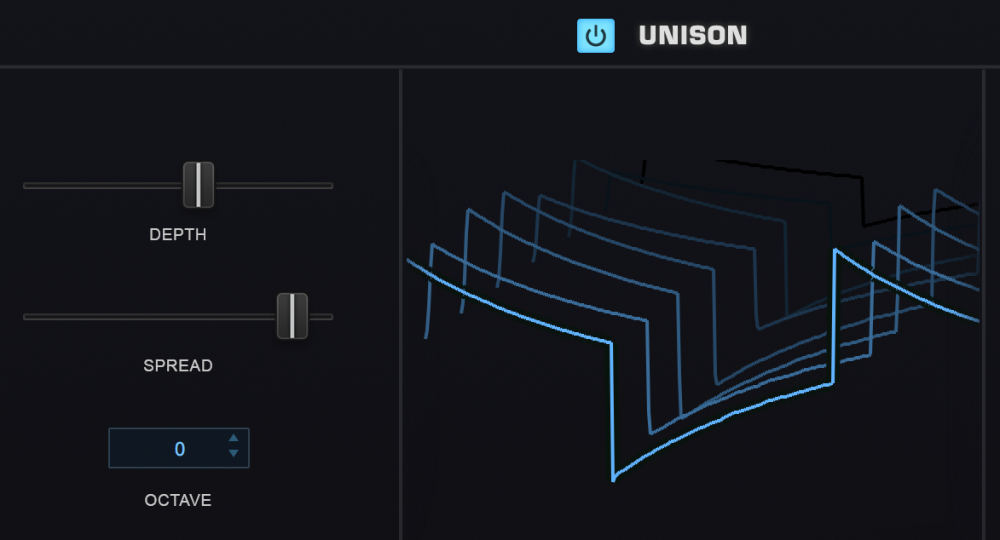
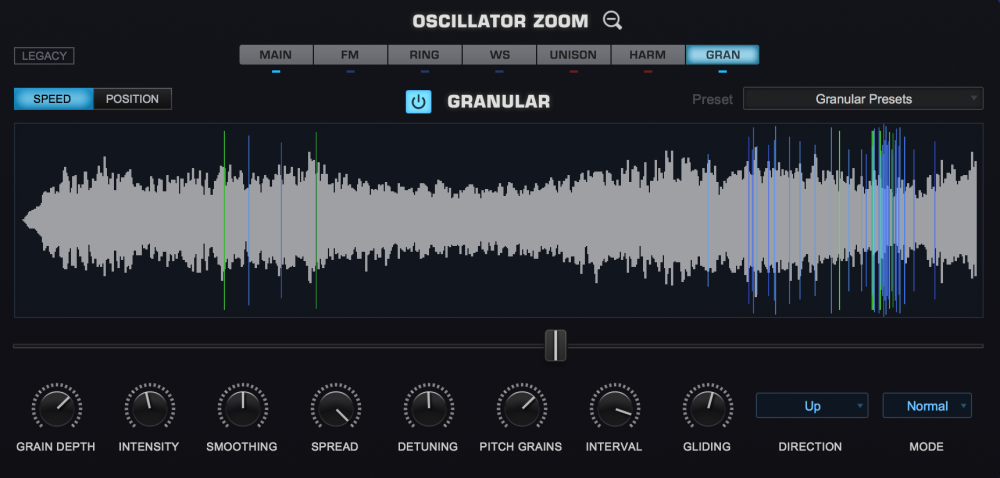
Review Oscillator Sub-Pages (FM, RING, WS, UNI, HARM, GRN)
It’s easy (and fun!) to use all of the oscillator sub-pages at the same time, but used together these can demand a significant amount of CPU power. Using them sparingly will often lead to better sonic results and be easier on the CPU load.

Reduce Multiple Layers to One
There’s a lot that can be done with a single Layer. If you can achieve the desired sound or complexity using one Layer instead of two or more, it’s likely that a significant amount of CPU power can be conserved.

Adjust Waveshaper
The Waveshaper is a great feature, but it can be very CPU intensive, as it is polyphonic. To conserve CPU, you can try alternate approaches to achieving the desired sound. For example, try experimenting with the Toxic Smasher”“:https://support.spectrasonics.net/manual/Omnisphere2/25/en/topic/fx-page-distortion-page24 FX unit first. You could get similar results without putting as much demand on the CPU.
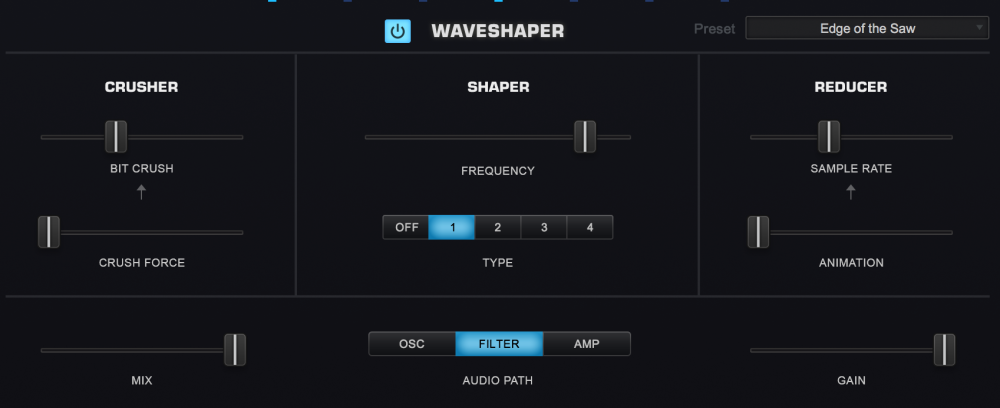
Adjust FM/Ring Mod
Both FM and Ring Mod have dedicated Oscillators, thus using additional CPU power. Combining these with additional Oscillator features like Waveshaping or Unison can require a lot of extra processing.
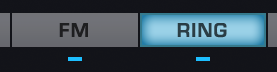
Remove Unused Modulation Routings
Modulation routings sometimes use CPU power, so be sure to remove any that are unused. For example if you are modulating FM Depth with a Mod Envelope, but then decide to turn FM OFF, remove the modulation routing to further reduce demand on the CPU.
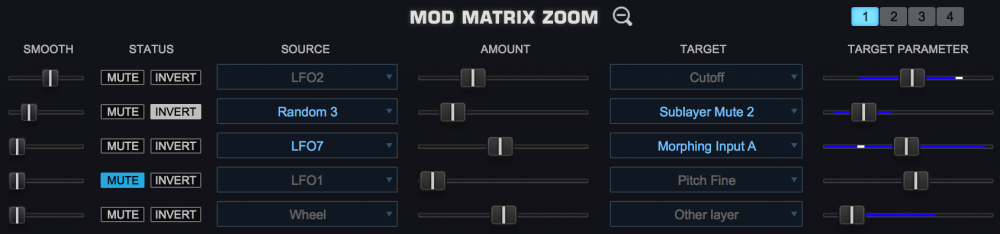
Move STEAM Data to a Faster Drive
The performance of Omnisphere also depends on the speed of the drive on which the STEAM data is stored. The fastest drives are Solid State Drives (SSD), which are preferred over HD / disk drives which use a spinning platter. It is strongly recommended that the STEAM data be placed on an internal drive, using an internal bus such as PCIe or SATA, but if you decide to place STEAM on an external drive, we recommend a fast connection such as Thunderbolt or USB3. If using USB3, make sure the computer supports the USB3 interface.
Add more RAM
The minimum RAM required for Omnisphere is 8 GB. Increasing RAM to 16 GB or more will generally improve streaming performance and is recommended if you are frequently encountering audio glitches.
Bounce / Freeze the Track
If you have finished arranging a track with Omnisphere, and are still encountering audio glitches, a solution you can consider is the host’s bounce/freeze capability. Bouncing/freezing will convert the MIDI track containing Omnisphere into an audio track (WAV or AIFF). If you need to edit the track after bouncing/freezing, hosts generally have an “unbounce” or “unfreeze” capability. Each host has a unique process for bouncing or freezing a track, so consult your host’s documentation for details. If the host provides two bounce/freeze modes (offline and realt-ime), try them both. Offline bouncing typically yields better results for streamed samples, but real-time mode may also be satisfactory.
Multi-Instance vs. Multi-timbral
If you have multiple MIDI tracks each with a dedicated instance of Omnisphere and your host doesn’t support multi-core processing, it may be more efficient to instead use a single instance of Omnisphere in multi-timbral mode. Load the various Patches into Omnisphere’s Parts, and route the multiple MIDI tracks into the single Omnisphere instance using distinct Channels. This is an advanced technique, and instructions vary from host to host. Consult your host’s documentation for details.
On the other hand, if your host supports multi-core processing, it may be advantageous to use multiple instances of Omnisphere and spread Patches across the multiple instances. The host may allocate each instance of the instrument to its own core, which could improve software performance. Distributing instruments across multiple cores is managed by the host (not the instrument). Consult your host’s documentation for guidance.
Need more help with this?
Spectrasonics Customer Support